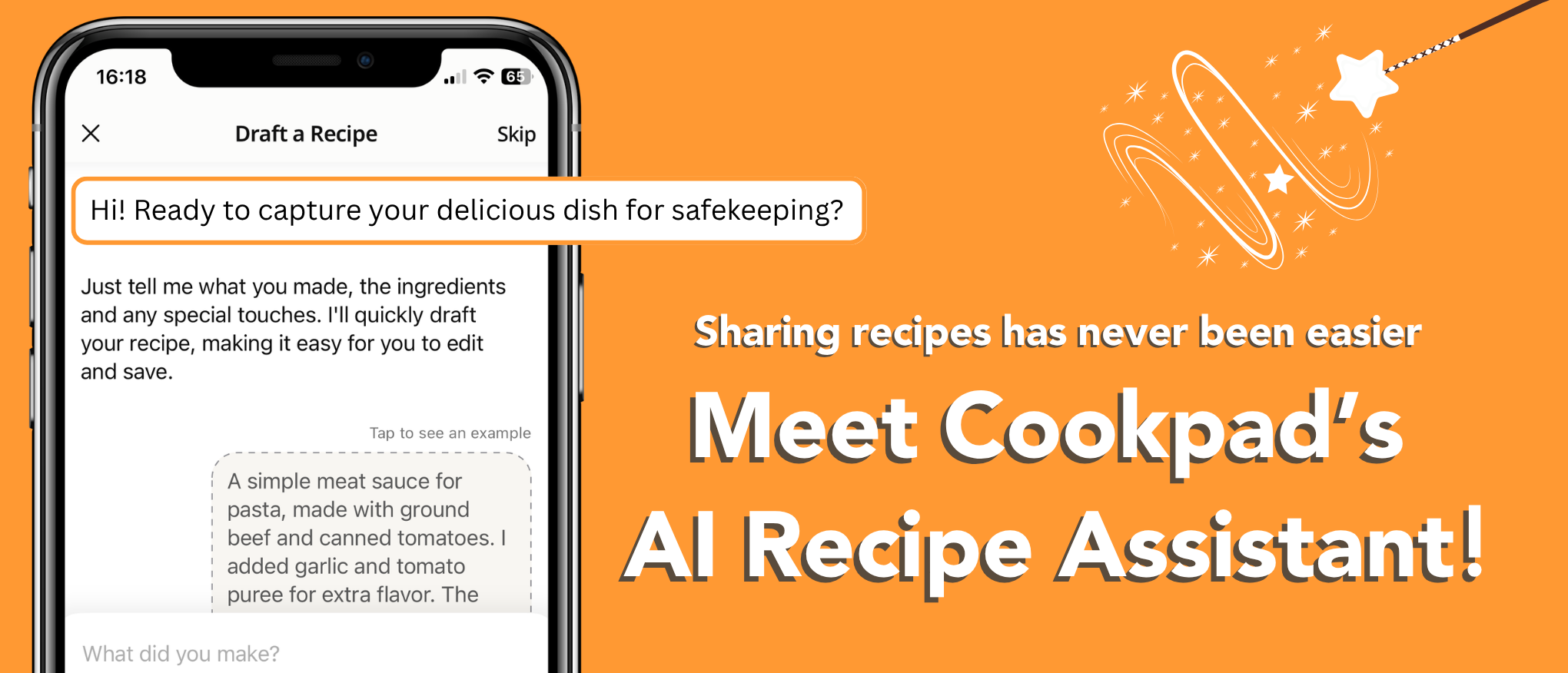Now there’s a smart assistant in the app that can cut your recipe-writing time in half—or even more. In testing, some cooks published a recipe in under 5 minutes, or posting four recipes in a single day! No more fussing over ingredient lists, measurements, or perfectly phrased steps. Just chat with the assistant, answer a few quick questions, and it will create a clear, well-organized recipe—fast, simple, and typo-free.
✨ What exactly does this feature do?
The AI Assistant in Cookpad:
- Asks you simple, smart questions to understand your recipe.
- Helps you nail down ingredient amounts accurately.
- Crafts clear and smooth step-by-step instructions.
- Provides a first draft you can easily edit and personalize.
- Saves you time by organizing ingredients, measurements, and directions for you.
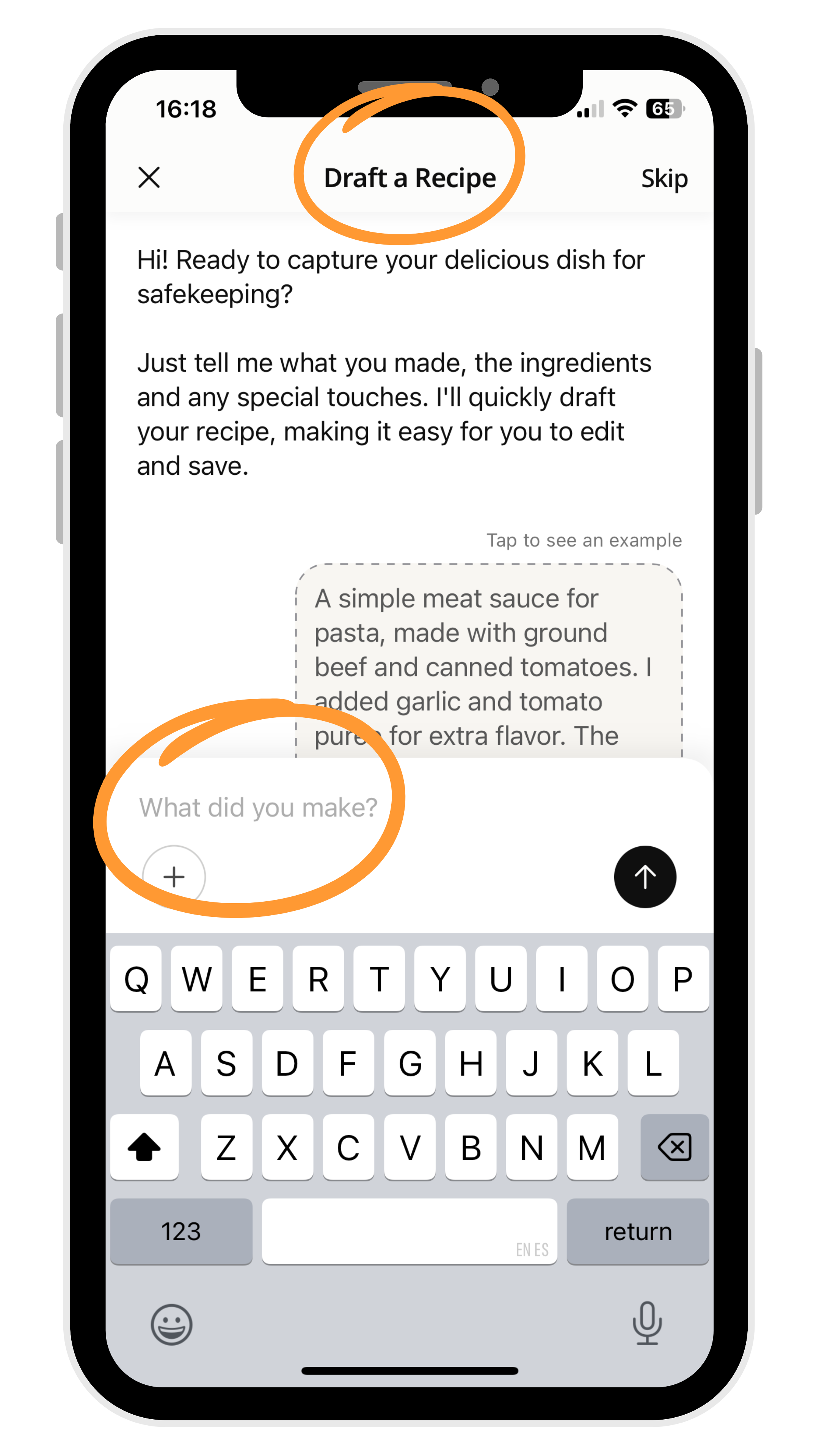
📝 How to Use This Feature (Step-by-Step)
- Open the Cookpad app and tap the plus (+) icon to add a new recipe.
- A conversation with the Smart Assistant will start automatically (you can switch back to the traditional recipe entry method anytime by tapping “Skip” in the top-left corner).
- Tell the Smart Assistant about your dish:
- What’s the name of your recipe, or what did you make?
- What are the main ingredients?
- What steps did you follow?
- Any tips or special touches you’d like to add?
4. Send your answers, and the assistant will ask for any details it needs, then write your recipe for you.
5. Ask for any edits you want, and it will rewrite it instantly.
6. Once you’re happy with the result, tap “Looks good, save it”—your recipe will be saved as a draft. Add your personal touches and a recipe photo, then double-check everything and hit ‘Publish'.
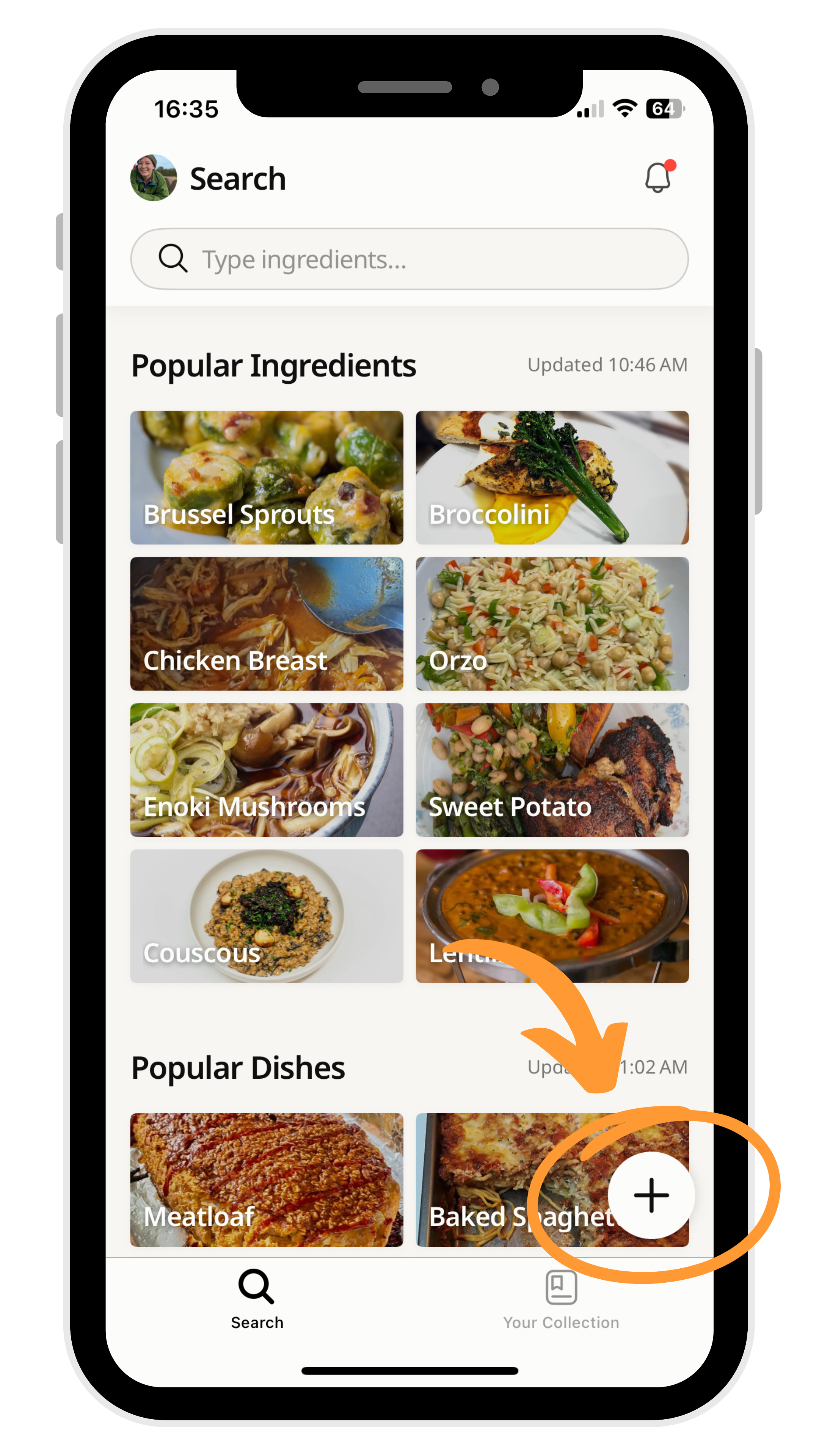
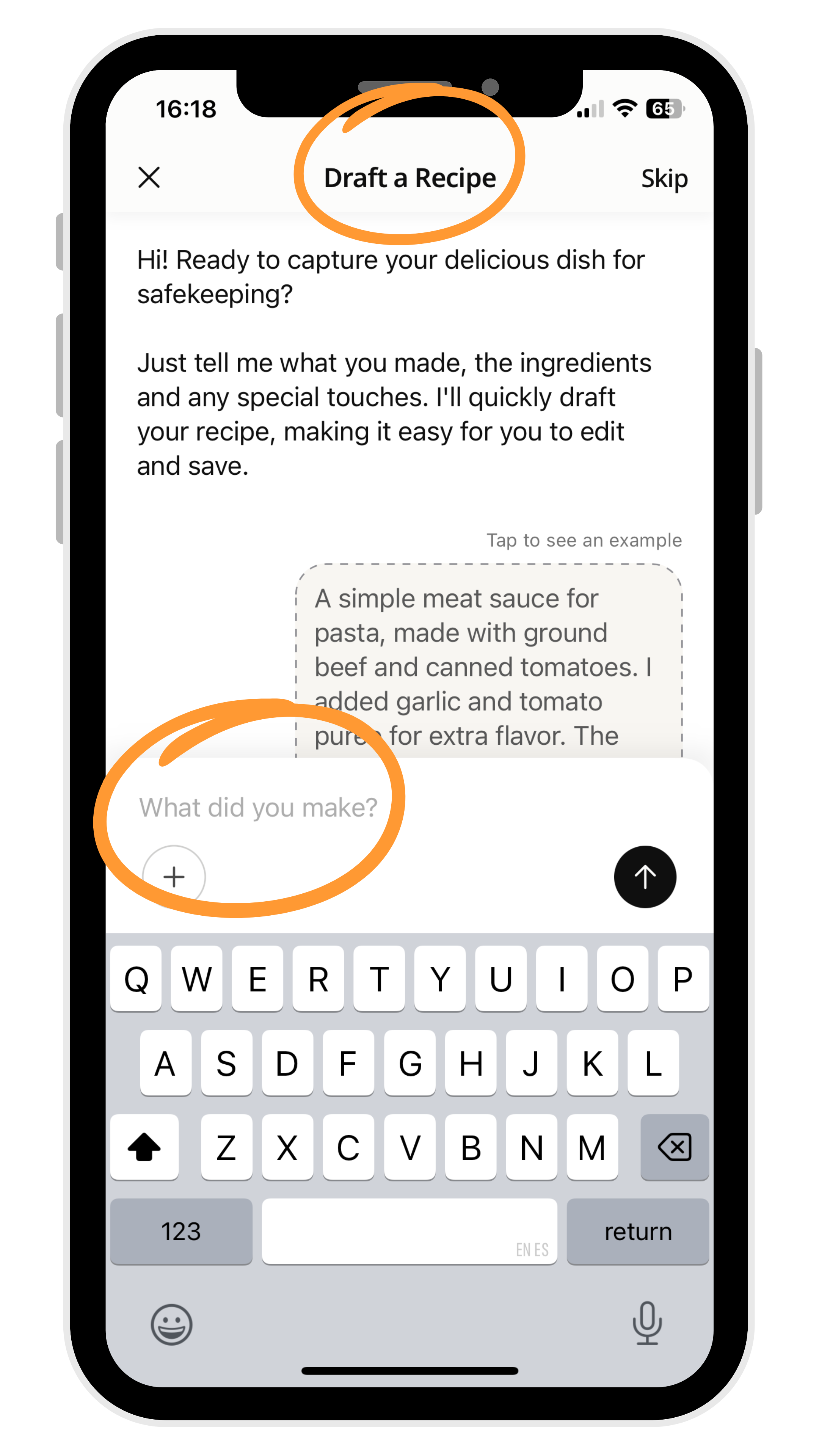
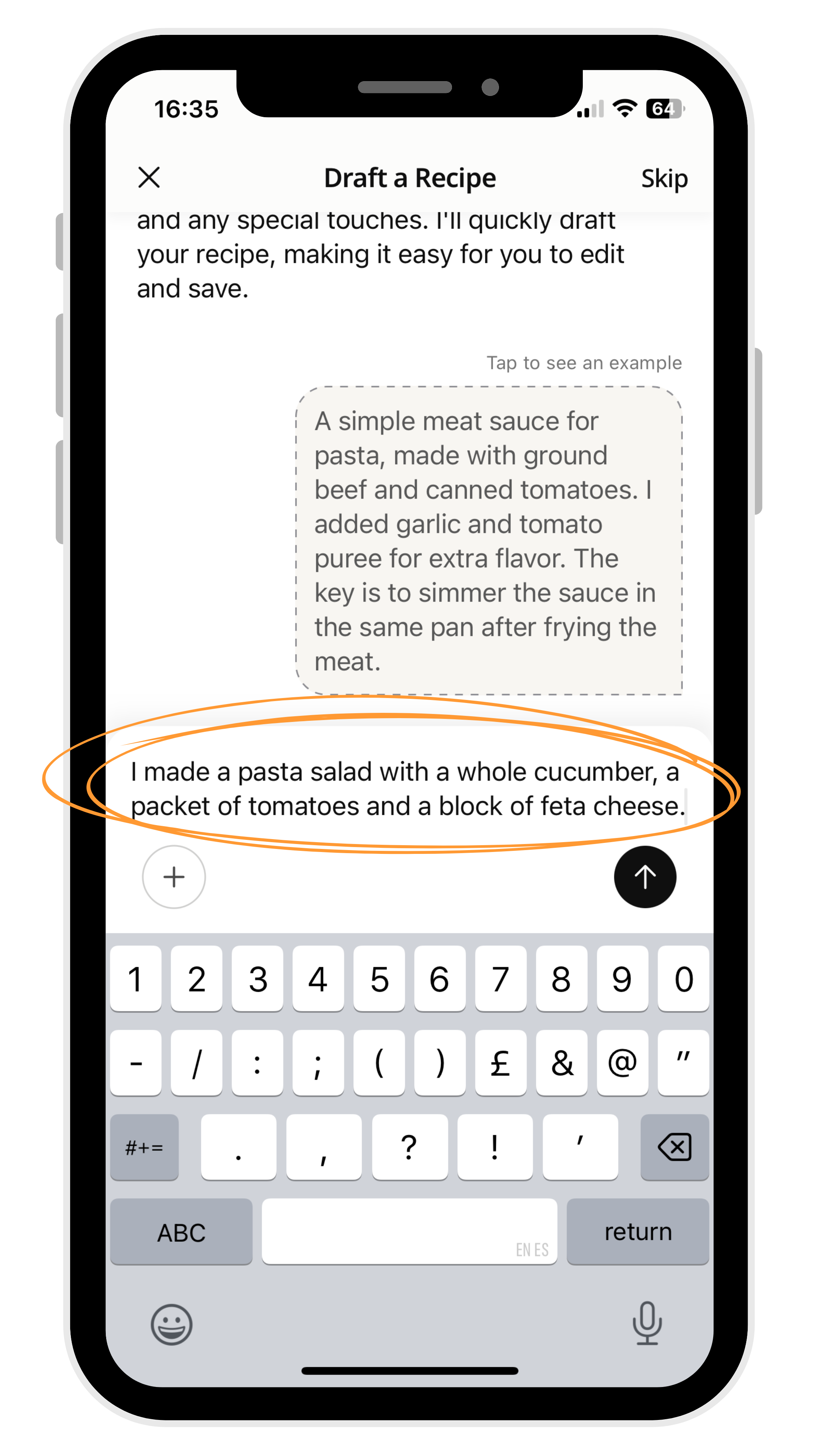
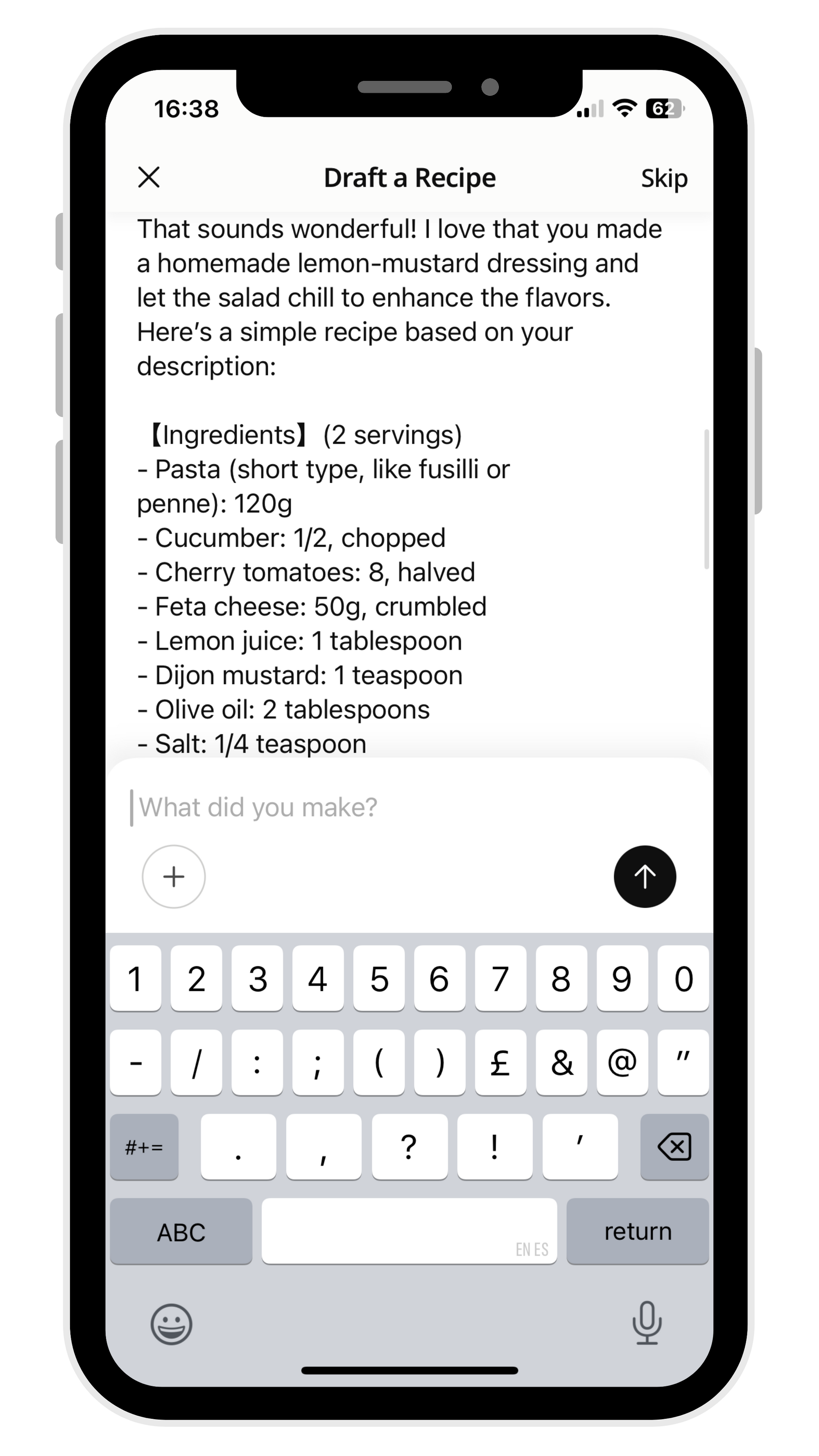
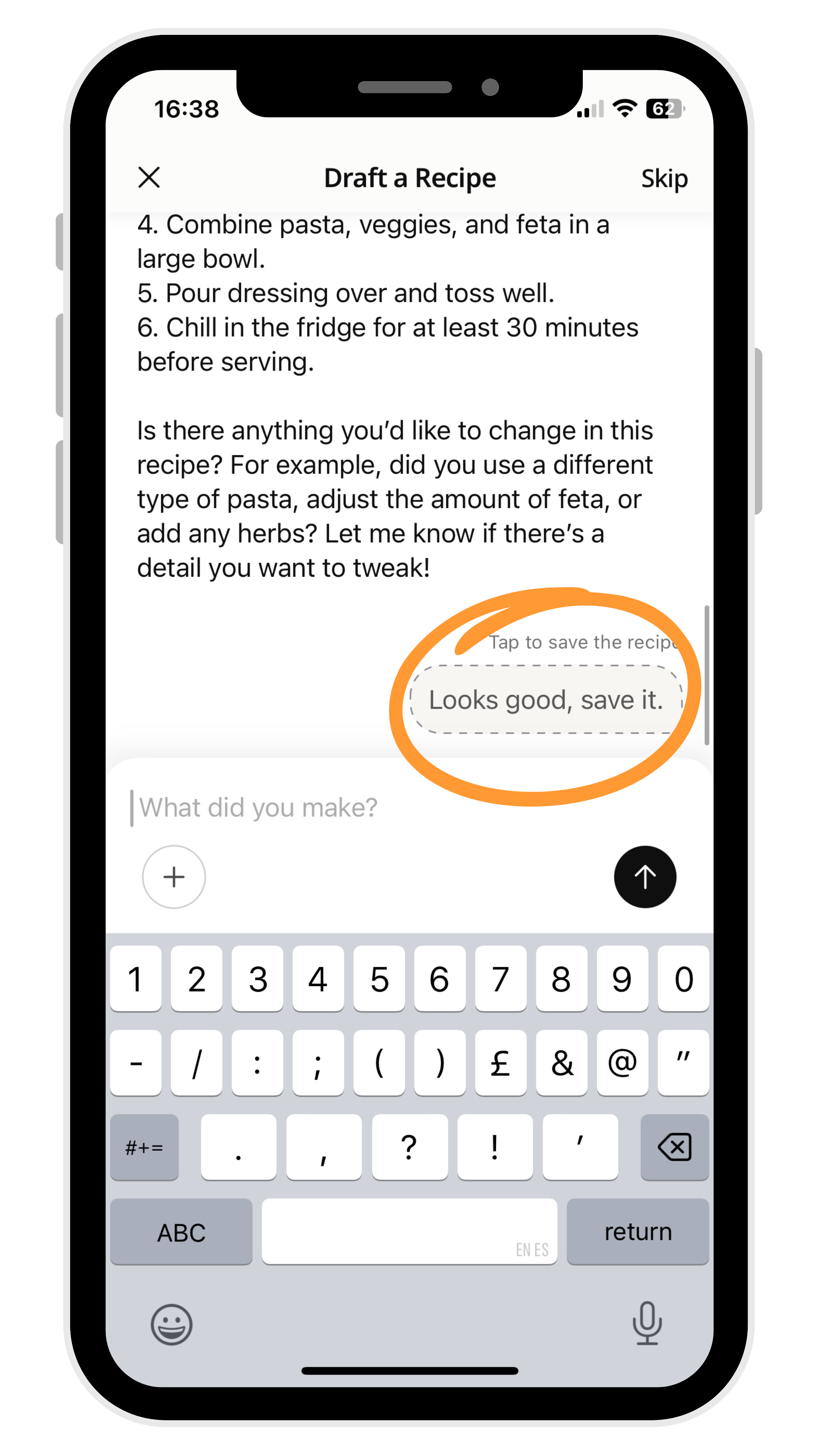
🌟 How This Feature Will Change Your Cookpad Experience
⏱️ Save Time
Write a complete recipe in minutes—cutting your usual time in half.
💬 Easy, Interactive Experience
It feels like having a conversation, not typing a chore.
🧑🍳 Perfect for All Skill Levels
Whether you’re a beginner or a pro, this tool makes recipe writing simple.
✍️ No Need to Be a Pro Writer
The assistant handles the heavy lifting, while you add your personal touch and style.
✍️ Easy to Edit
You can tweak the text anytime before publishing.
🧑🍳 Great for Regular Sharers
Ideal if you post recipes daily or often.
🧠 Automatically Adds Helpful Details
For example, if you write “2 cans of drained tuna,” the assistant adds the can size in grams (like 160g), making ingredient amounts clearer for other cooks.
Frequently Asked Questions (FAQ)
❓ Answers to the top questions about Cookpad’s new AI feature
1 - Where can I find the AI feature in the app?
Open the Cookpad app and tap the plus (+) icon to add a new recipe.
The conversation with the Smart Assistant will start automatically. (You can switch back to the traditional recipe entry anytime by tapping “Later” in the top-left corner of the screen.)
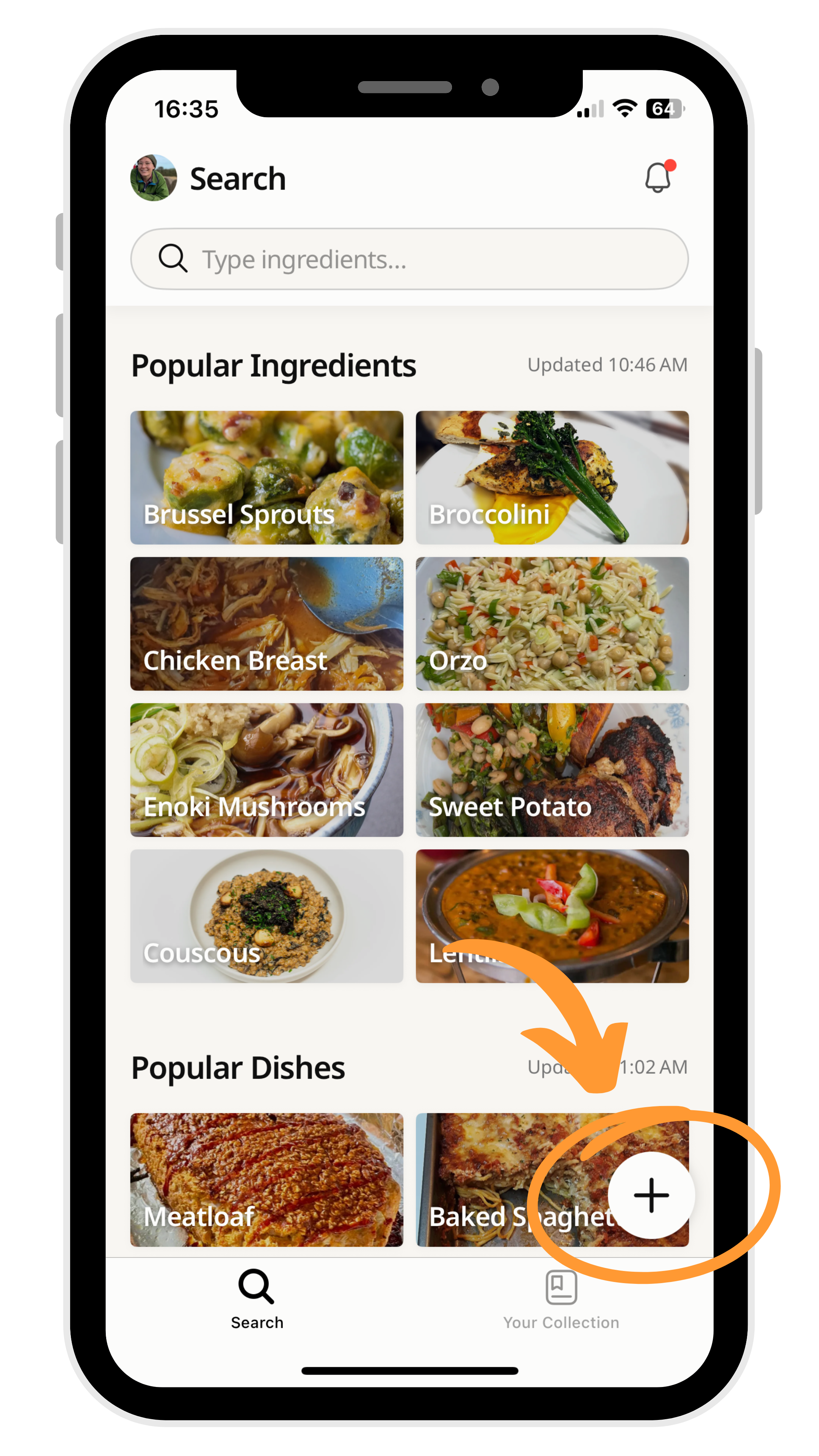
2 - Can I edit the recipe after the assistant writes it?
Absolutely! You can edit any part of the recipe—whether it’s the ingredients or the steps—before publishing.
In the ingredients section, if you’d like to change, add or replace ingredients after the Smart Assistant creates the recipe, just edit the ingredients or sections as normal:
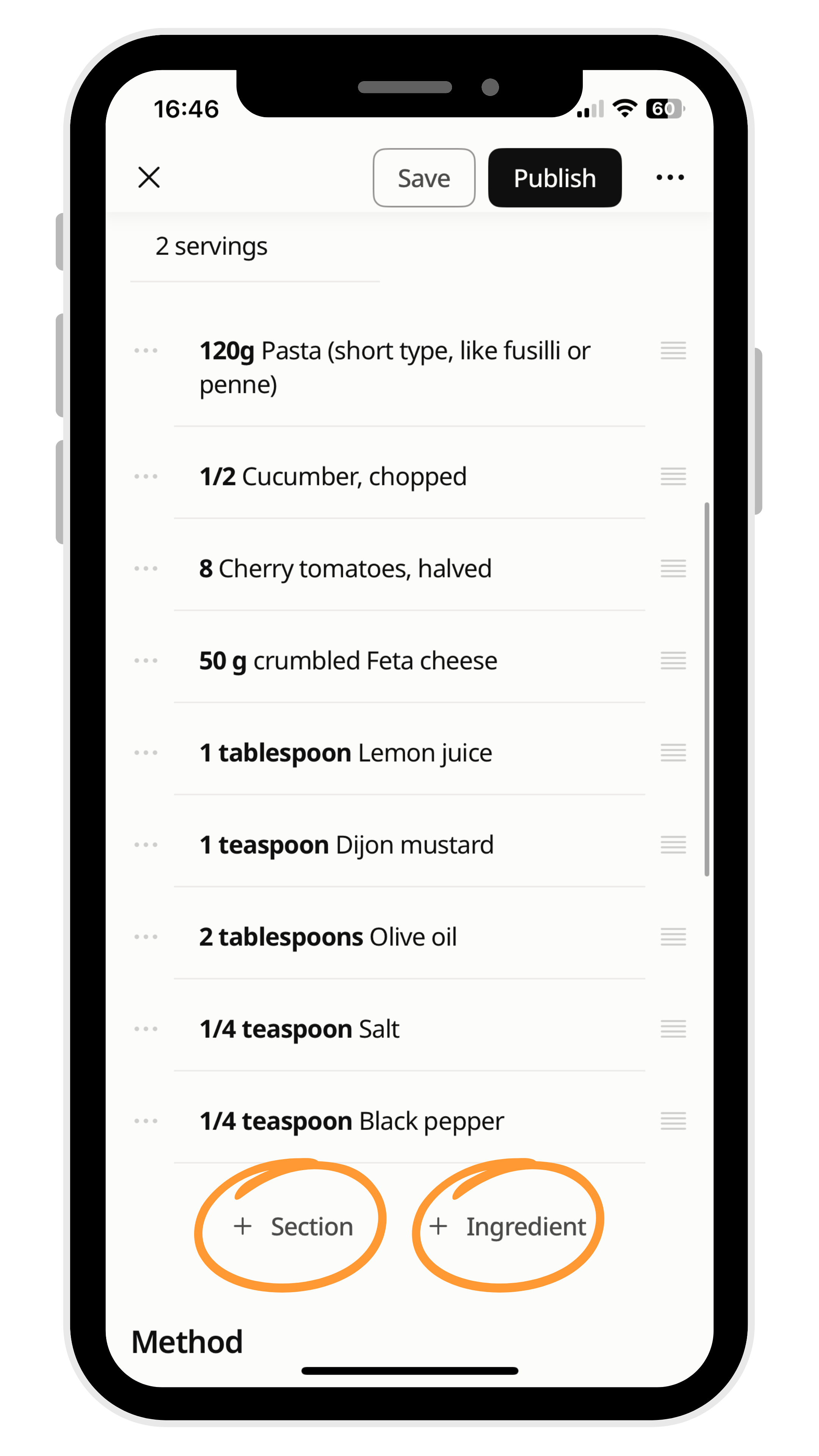
3 - After publishing a recipe with the Smart Assistant, how can I enter it into a challenge?
There are two ways to submit your recipes to a challenge:
Method 1: After publishing, tap your profile picture, then tap “Challenges.” Select the current challenge, then tap “Join Challenge.” You’ll see all eligible recipes—choose the one you want to enter.
Method 2: While writing your recipe with the Smart Assistant, add the correct challenge hashtag in the recipe story field, and your recipe will automatically be entered into the challenge.
4 - Can I choose my preferred measurement units?
Yes! If the assistant uses grams but you prefer cups and spoons, just ask it to switch to your preferred units.
5 - What if I forget to add an ingredient while writing the recipe?
No worries! Just tell the assistant during your chat which ingredient you forgot, and it will update the recipe and add it to both the ingredients and steps.
6 - Can I add my personal touch or notes?
Absolutely! The feature is designed to be flexible—you can add any notes or personal touches before publishing.
7 - Am I required to use the Smart Assistant to write my recipe? Or can I skip it?
No, you’re not required to use the Smart Assistant. It’s completely optional—you can use it if you want to save time or get writing help, or skip it and write the traditional way anytime by tapping “Skip.”
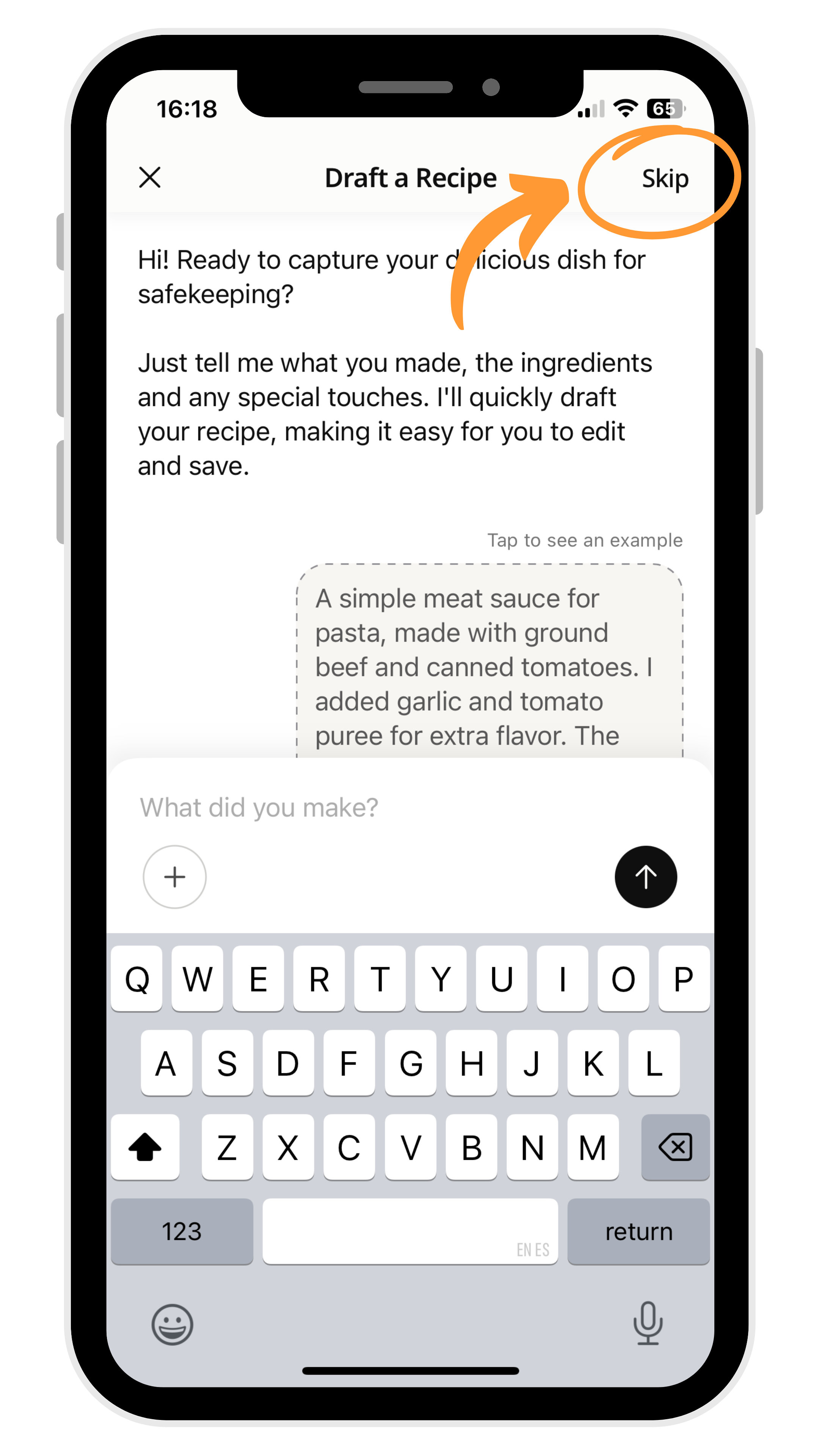
8 - Is this feature available to all users?
Yes, the feature is currently available to all Cookpad app users, and it may be expanded in the future to offer more options.
9 - Can I use the Smart Assistant to re-write old recipes?
Right now, the feature is designed for new recipes only.
10 - What language will the recipe be written in?
Recipes are written in simple, easy-to-understand Standard English—but you can edit them or use your own style if you prefer.