After last week's update Cookpad has a new look, plus more features and categories to enhance your experience. Let’s take a look at the ‘You’ tab in some more depth and explore what it has to offer. 🧐

Saved Recipes
When you click onto the ‘You’ tab you will be brought to your saved recipes. All of the recipes you have bookmarked to cook later will be found here, along with any recipes you marked as cooked before the update. Recipes you have cooked and Cooksnapped can also be found here, but let’s go into more detail about Cooksnaps later. It’s simple, if you are struggling to find a recipe you saved to cook, you will find it here!
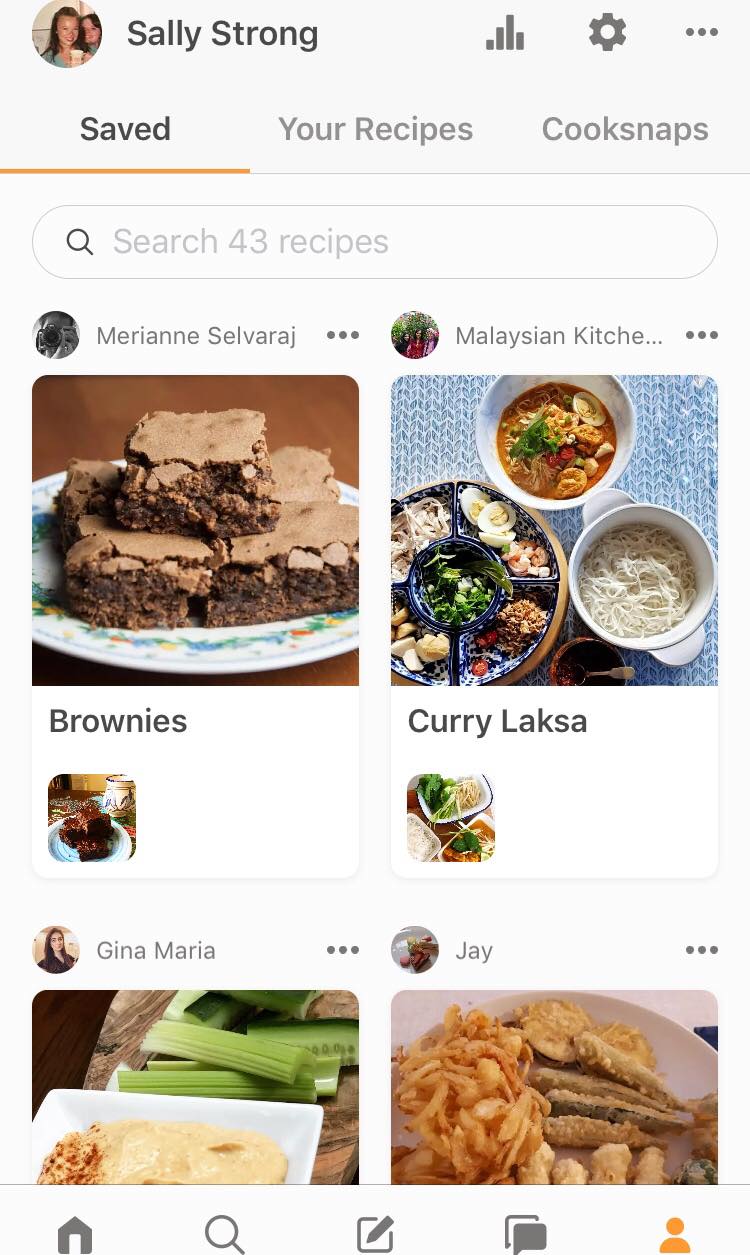
Your Recipes
The next part of the ‘You’ tab is the ‘Your Recipes’ section. All of your published recipes will be here for you to cook again, also you can see any comments on your recipes! If you’re on Android you will have noticed your Draft recipes have moved. They can now be found in the ‘Create New Recipe’ section of the app, in the centre of the bottom navigation bar.
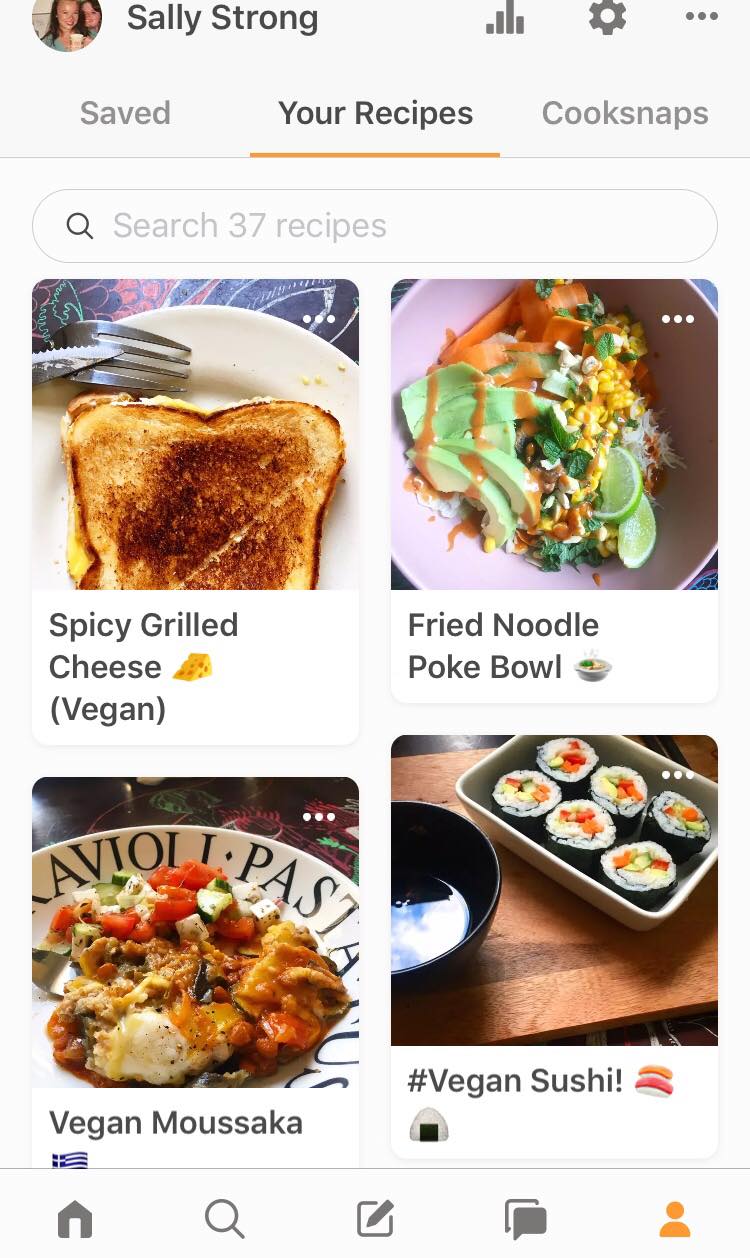
Cooksnaps 📸
Next is Cooksnaps! Every recipe you have Cooksnapped will be found in this tab. You can also search through your Cooksnaps in case you would like to cook them again. If you have saved a recipe to Cooksnap then it will be found in the saved recipe section of the 'You' tab.
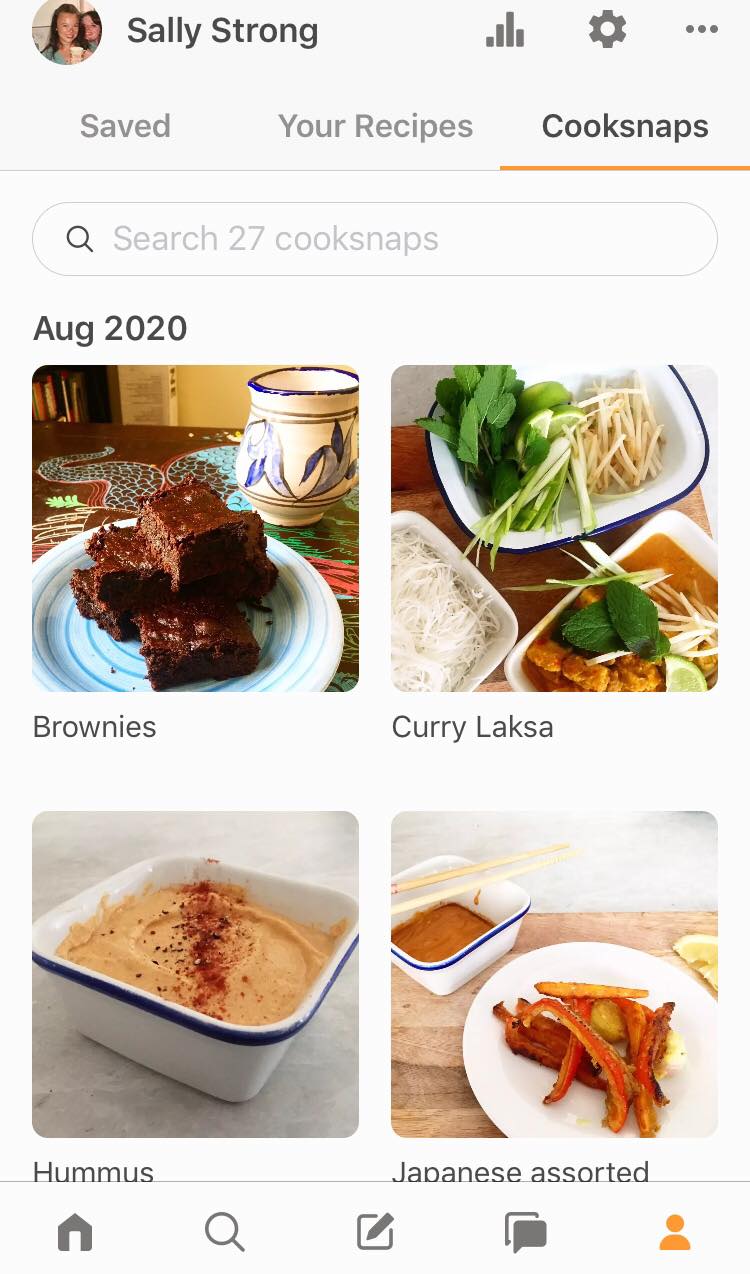
Your Profile
At the top of the ‘You’ tab, you'll see another bar with some options, so let's go through those. First, on the far left side there is your profile name and your profile picture. If you click on this you will be brought to your public profile, so you can see what everyone else sees. From here you can also see your followers and following total, as well as your Cooksnaps and recipes.

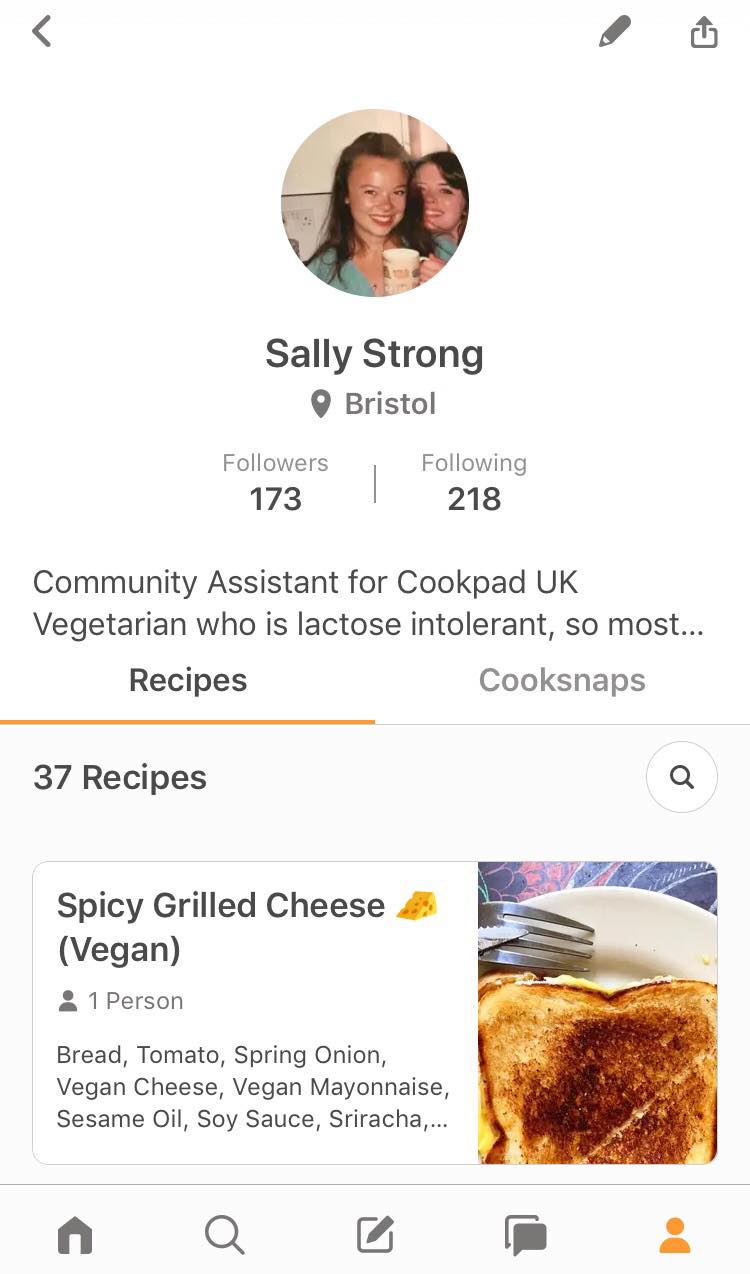
At the top right of your profile there are two buttons you can click. The pen icon lets you edit your profile. From there you can change your bio and location, switch your photo, update your username and, importantly (!) the email associated with your account. Yes, that is possible! When you have made your changes simply click save to return to your profile where you can see what you have just changed.

The second button is the share icon. Clicking this allows you to copy your profile link, save a photo of your profile, as well as share your profile to Instagram and other social platforms.
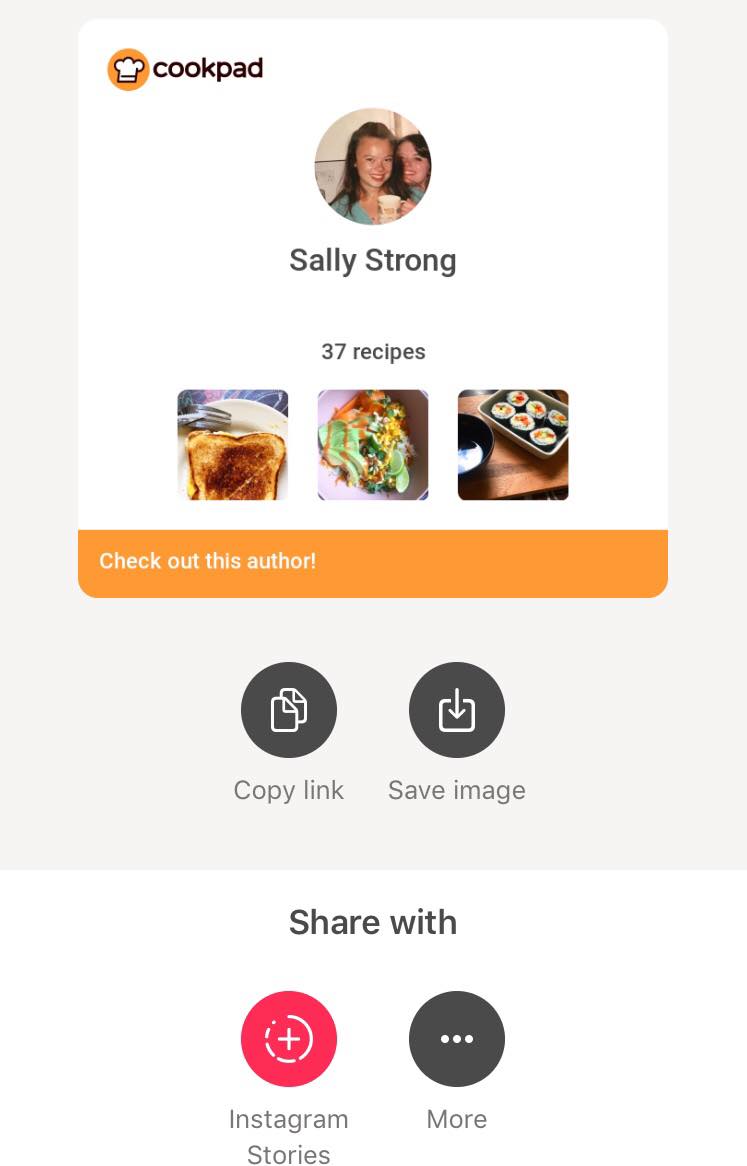
Recipe Report
Don't worry, your recipe report is still here! It’s on the top right of the ‘You’ tab and looks like 4 bars in a graph. Click on this and your recipe report will appear, you can see your popular recipes, how many recipes have been saved this week (and overall), how many recipes have been printed and how many views your recipes have had. Bonus; you can also see how many of your recipes have been Cooksnapped!
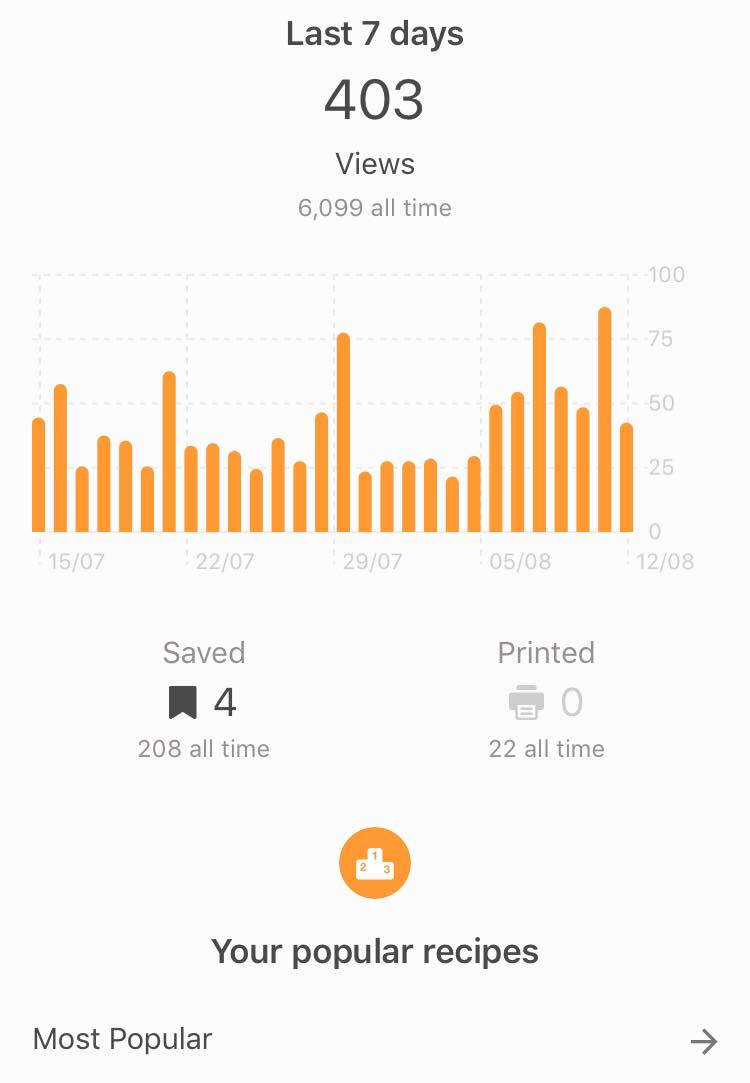
Settings
If you click the cog symbol next to the recipe report you will be brought to your settings. Here you can invite friends to Cookpad, change your notification preferences, as well as read our privacy policy, terms of service and community guidelines. We also have a feedback option, so please tell us what you think of Cookpad!
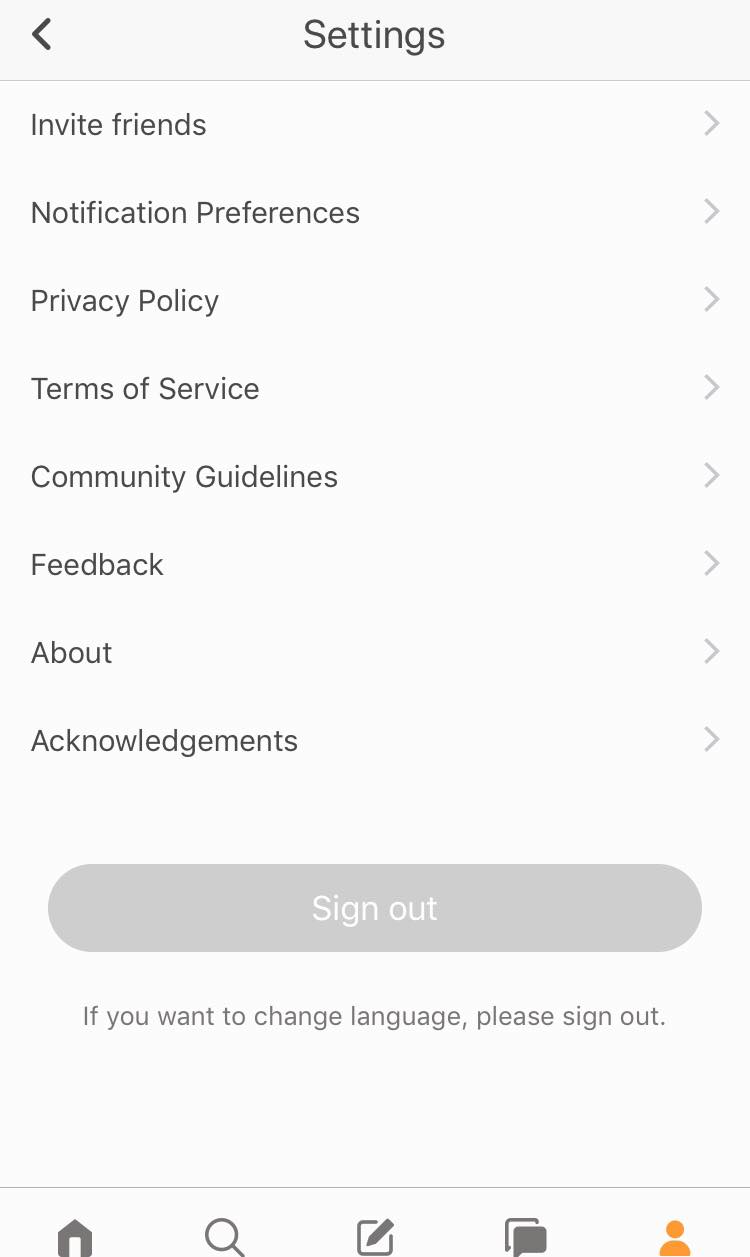
View/Edit Profile
There are three dots next to the settings cog, clicking this will allow you to view and edit your profile, again like the ‘Your Profile’ section.
We hope this helps you get used to the new 'You' tab! For more information please read our previous blog posts on the new navigation and new search features.


