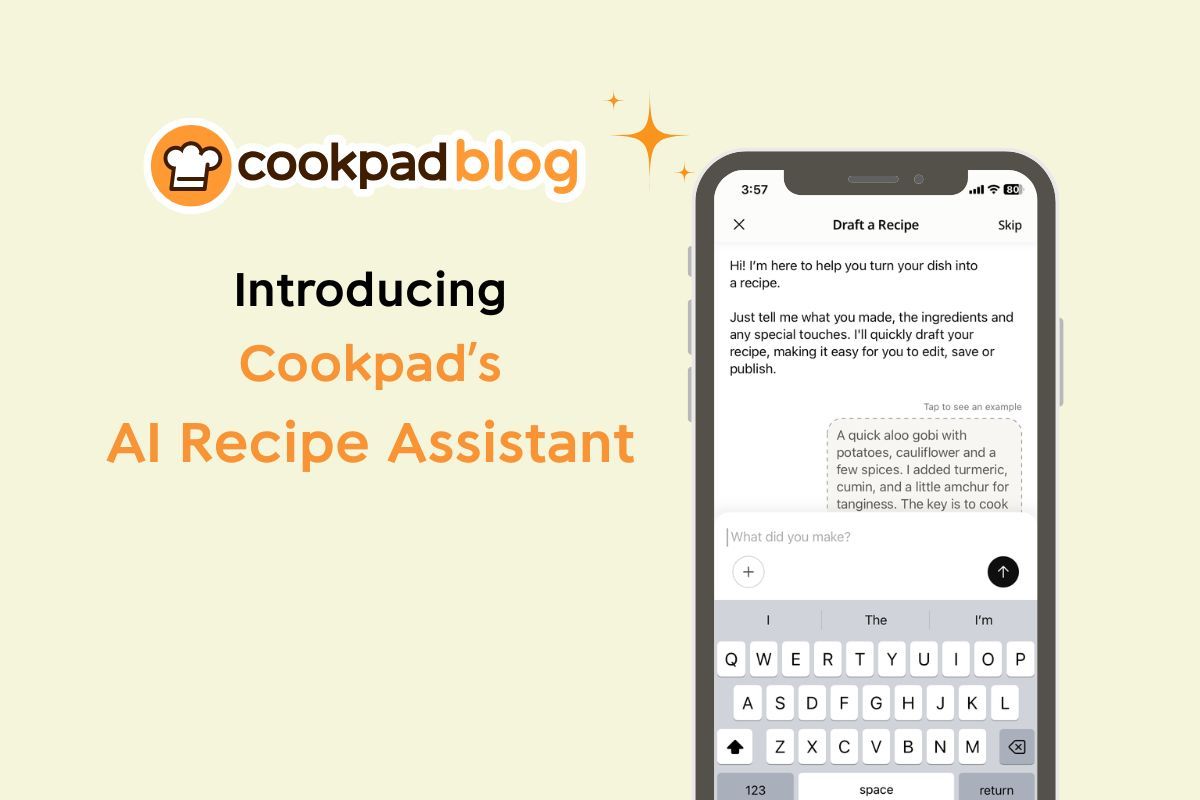Ever felt lazy to write down your recipe? Or maybe you’ve got drafts waiting to be finished, some photos in your gallery waiting to be shared or notes you love turning into detailed recipes?
Say no more! Just show up with your food pics and your amazing ideas and recipe and you have a Smart Assistant right inside the app — a feature designed to cut your recipe-writing time in half (or even less!).
It’s about supporting your creativity and helping your recipe shine in your voice, with a little help from AI.
🧠 What Is the AI Recipe Assistant?
The Smart Assistant helps you write and publish your recipe quickly, easily, and without stress.
Here’s what it does:
🤖 Asks simple, intelligent questions about your recipe
🧂 Helps you accurately list ingredients and quantities
🍳 Organizes your preparation steps clearly and smoothly
✍️ Generates a neat, typo-free draft that you can edit and personalize
⏳ Saves you time while maintaining your cooking style and voice
No need to start from scratch. No stress about formatting. You just guide the assistant, and it helps put your recipe into words.

Before you try it… 💛
Our Smart Assistant is here to help you, not change the way you write. If you love the old recipe editor, it’s still there — this is just another tool you can choose whenever it suits you.
We don’t allow AI-generated food photos. Cookpad is all about real dishes, cooked by real people. That’s why your own cooking photos are so special — they tell the real story of your kitchen, and when someone tries your recipe, their Cooksnap feels real too. No “perfect” fake image can replace that.
And here’s another bonus for our Indian authors — you can chat with the Smart Assistant in your own language (Gujlish, Hinglish or Gujarati, Hindi… you name it!) and it will draft your recipe in English for you. This way, you can chat with AI Recipe Assistant in the language you’re most comfortable with, while still sharing your recipe in English so it’s accessible to everyone on our India - English platform.
📝 How to Use it?
1. Open the Cookpad app and tap the (+) icon to add a new recipe.
2. The AI Recipe Assistant starts a conversation automatically.
If want to use the traditional method instead? Tap “Skip” at any time.
3. Just answer a few simple questions like:
– What did you cook?
– What ingredients did you use?
– How did you prepare it?
– Any special tips or variations?
4. The assistant will build your recipe draft — including all ingredients, steps, and formatting.
The recipe draft will include:
- A recipe name
- Ingredients (with accurate measurements!)
- Step-by-step instructions
- Helpful additions based on your process — like separating steps or specifying techniques
5. Want to make changes to the draft AI created? Just tell it! The assistant can reword or update anything you need.
6. When you're finally happy with it, tap or write “Looks good, turn this into a recipe!”
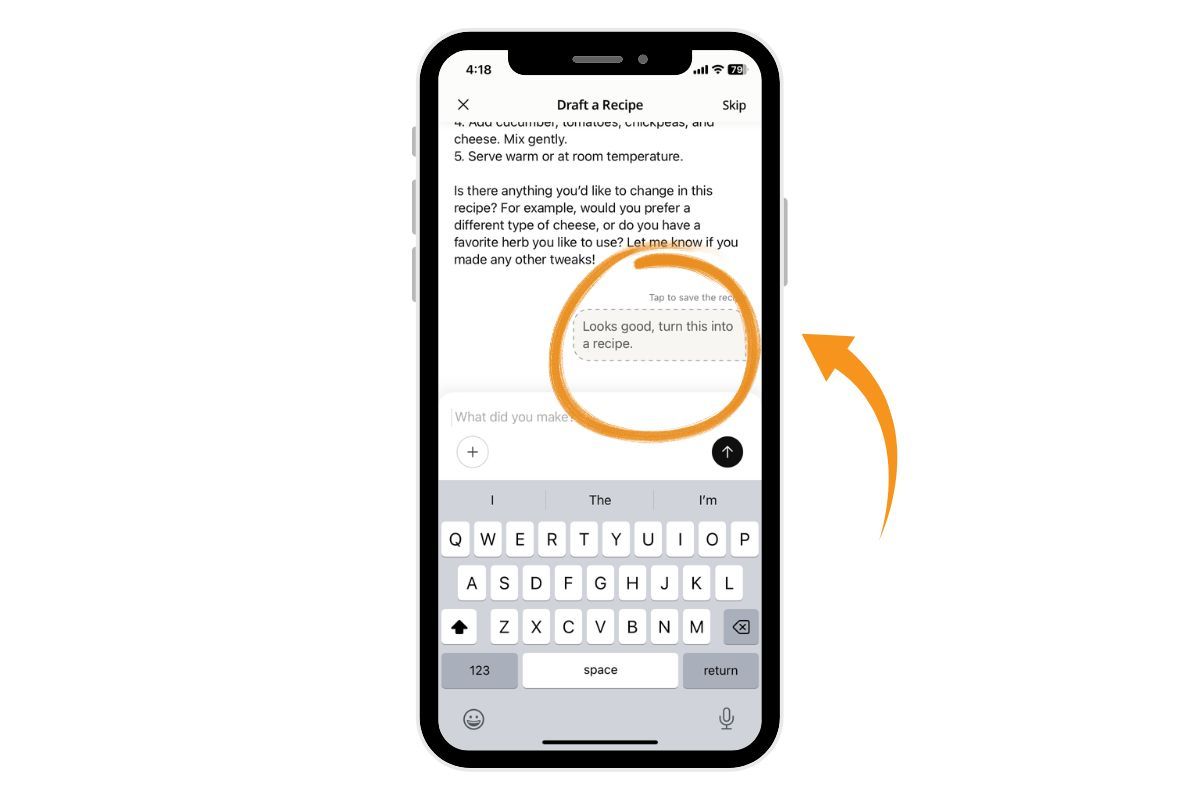
Next, the draft recipe will be shown in recipe editor page. Now Add photos, personal notes, add or edit anything you like and hit Publish when ready.
Inspiration Comes from You — AI Just Helps
The AI Assistant doesn’t invent recipes. It simply helps you write yours — based on your ideas, your process, and your style.
Want to add your story? A seasoning trick? A memory attached to the dish? Go for it. These are the things that make your recipe special, and you bring them to life.
The assistant just helps you put it together quickly, clearly, and without the usual struggle of starting from a blank page.
🔁 Can I Still Use the Traditional Method?
Yes! If you’d rather write your recipe the usual way, just tap “SKIP” in the right top corner to not use the assistant. It’s completely optional — but definitely worth trying at least once.
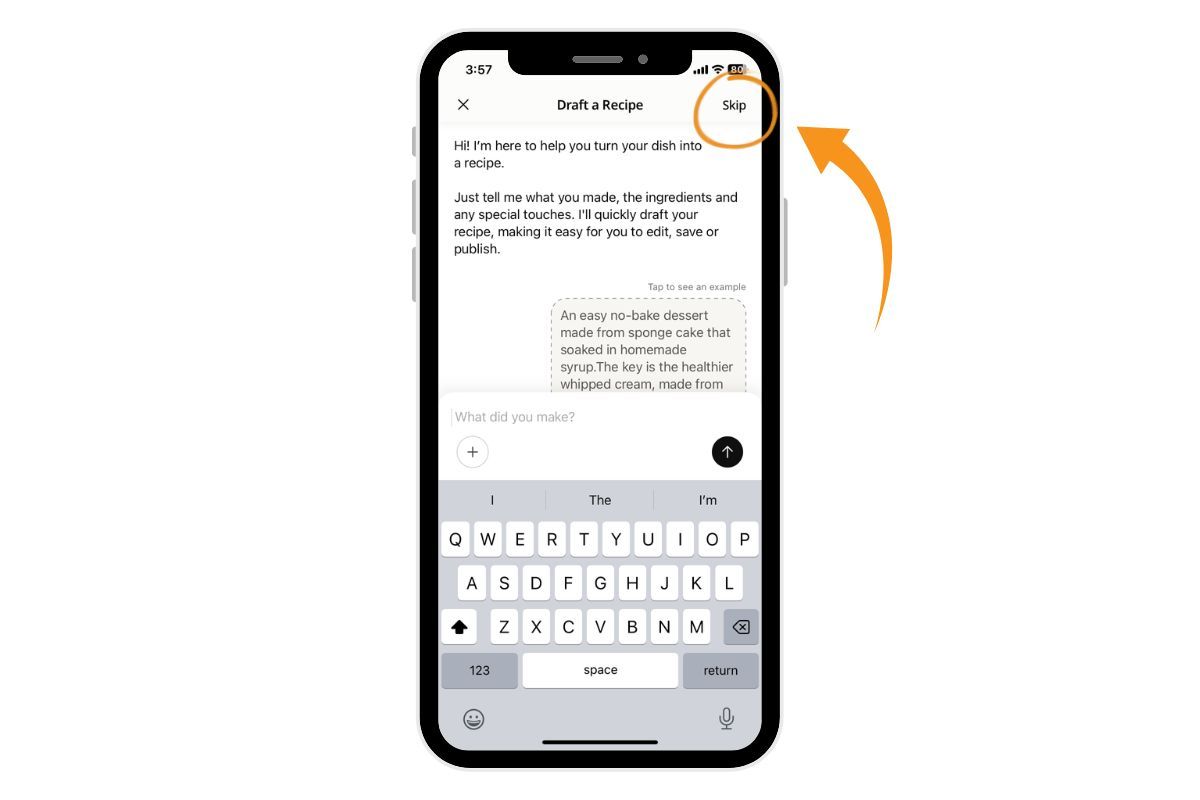
💬 Frequently Asked Questions (FAQ)
1. Where is the Smart Assistant available?
Currently, it's only available on the Cookpad mobile app (iOS + Android). Not available on the web for now.
2. Can I edit the recipe after AI writes it?
Absolutely! Edit anything — ingredients, steps, tone, formatting — just like any normal draft. We encourage you to make your edits and make it your own!
3. Can I separate ingredients into sections?
Yes. Tap “Separate ingredients,” label the section (e.g. "For the sauce"), and drag it to where you want using the 4-line icon.
4. Can I submit AI-assisted recipes to a challenge?
Yes! Either:
Add the hashtag in the recipe story box while using the assistant
Or go to the Challenge page you want to participate → Click Submit Recipe → Click on (+) sign to open the AI assistant and make your recipe
5. Can I choose my preferred units (cups, spoons, grams)?
Yes! Ask the assistant to convert to the unit you prefer.
6. What if I forget something mid-recipe?
No worries. Just tell the assistant the missing info and it will adjust the recipe.
7. Can I personalize the recipe with my tips or story?
Of course! The assistant is just a helper. You’re the editor-in-chief.
8. Can I use it for older recipes?
It’s only available when starting new recipes.
9. Where are my conversations with the Recipe Assistant stored?
The conversation history will disappear after you click "Looks good, turn this into a recipe!" and will not be stored in the Cookpad app or anywhere else.
Open Cookpad and let the assistant help you share your desired recipe in minutes.
Next time you cook, don’t let your recipe sit in your head or your photo gallery.
Update the Cookpad app, tap “+”, and let the assistant help you turn your dish into a recipe others can follow and enjoy.
Once you try it, you might find that writing recipes isn’t hard at all — and even kind of fun ✨