Setting up a unique @Cookpad_ID is quite easy! Just follow these simple steps in your mobile app: (if you want to do it from your desktop computer, scroll down for instructions)
Working from your mobile app:
- On your home screen, tap on your profile pic on the bottom right. This will take you to your profile page. (see below picture, left)
- On your profile page, tap on your name on the top left. This will take you to your personal recipe list. (see below picture, right)
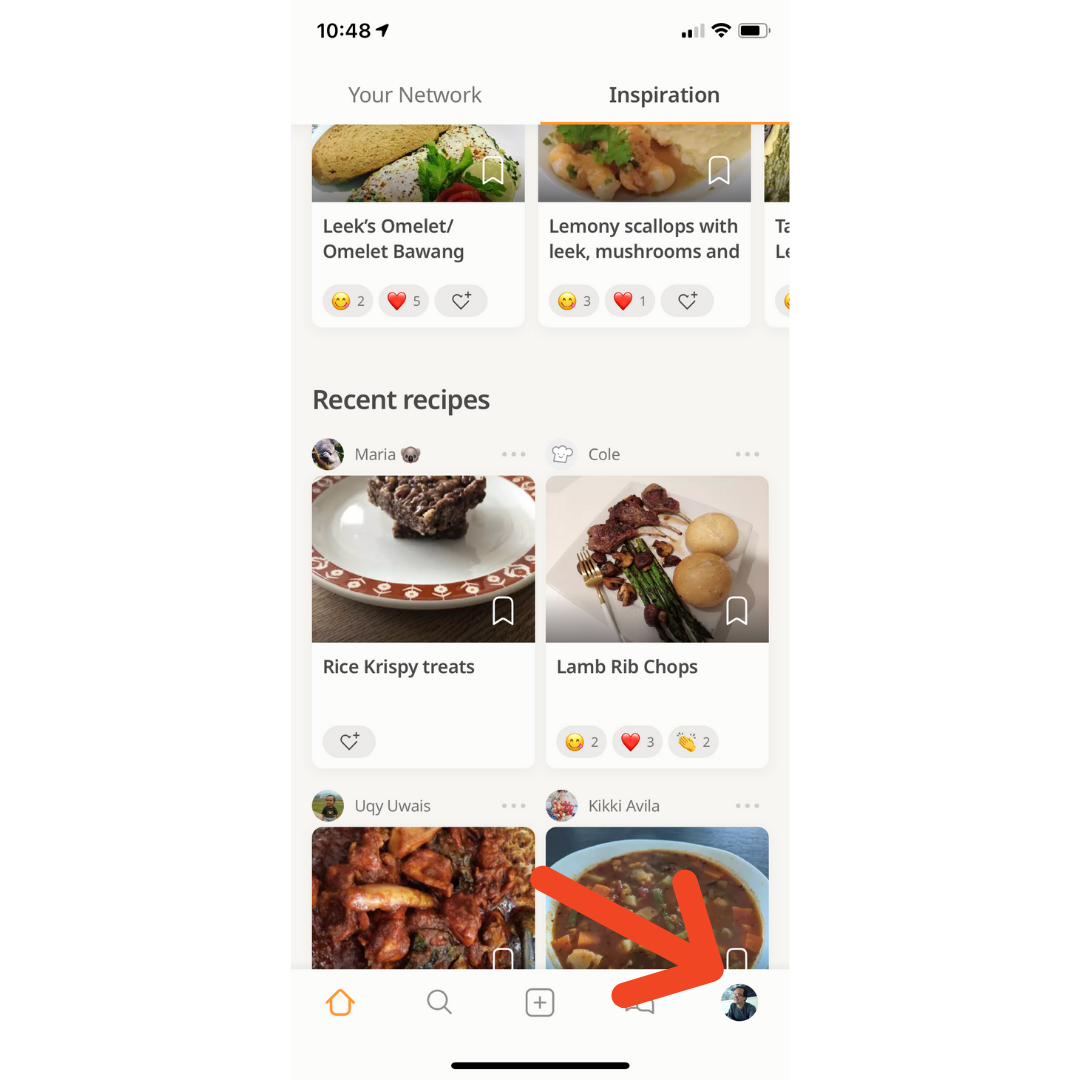
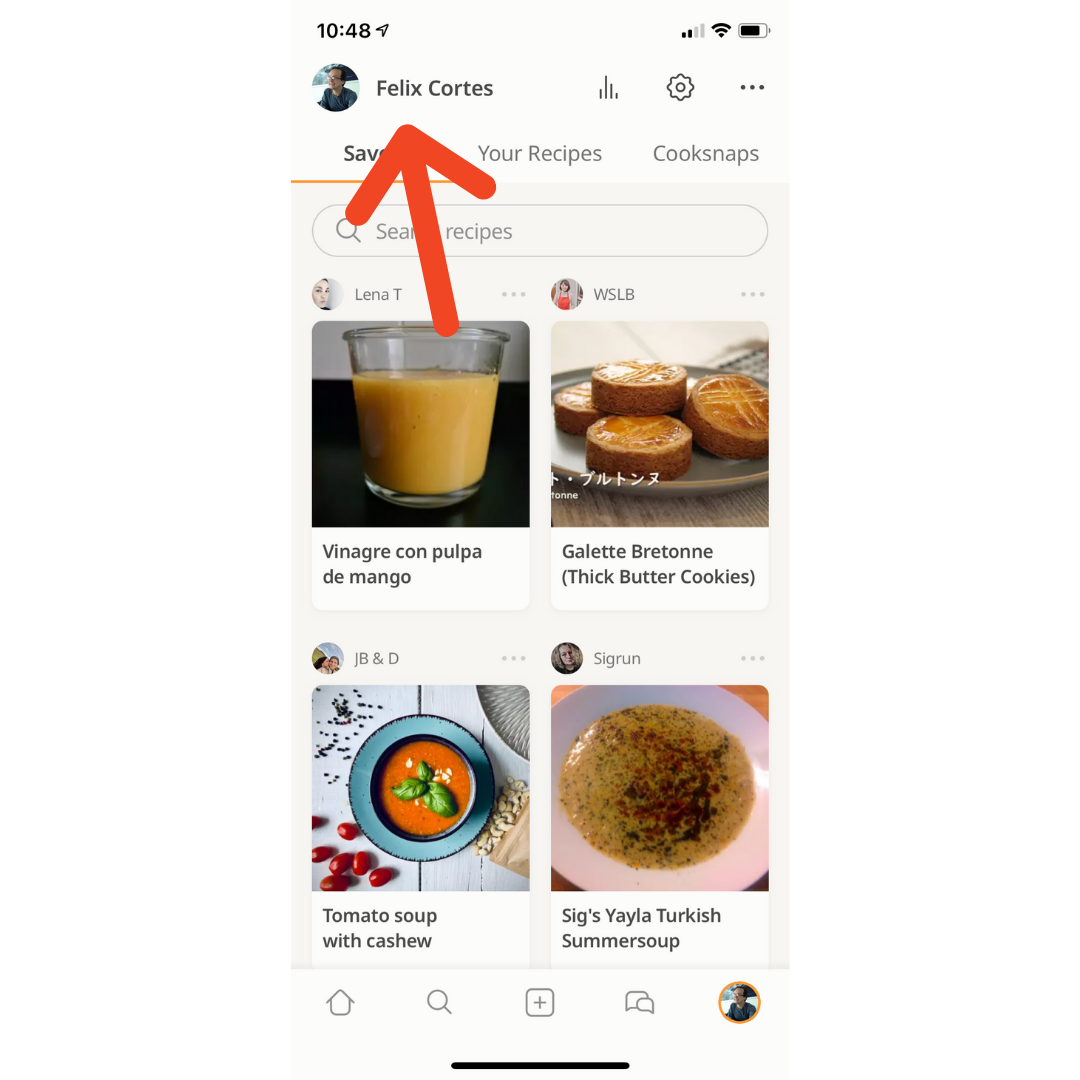
3. On your personal recipe list, you'll see a small pencil icon on the top right. This is the "edit profile" button. Tap it to enter the edit screen. (see below picture, left)
4. Now, you can edit your personal information, including your new @Cookpad_ID (see below picture, right). Tap that and create an ID that you like. Confirm and update.
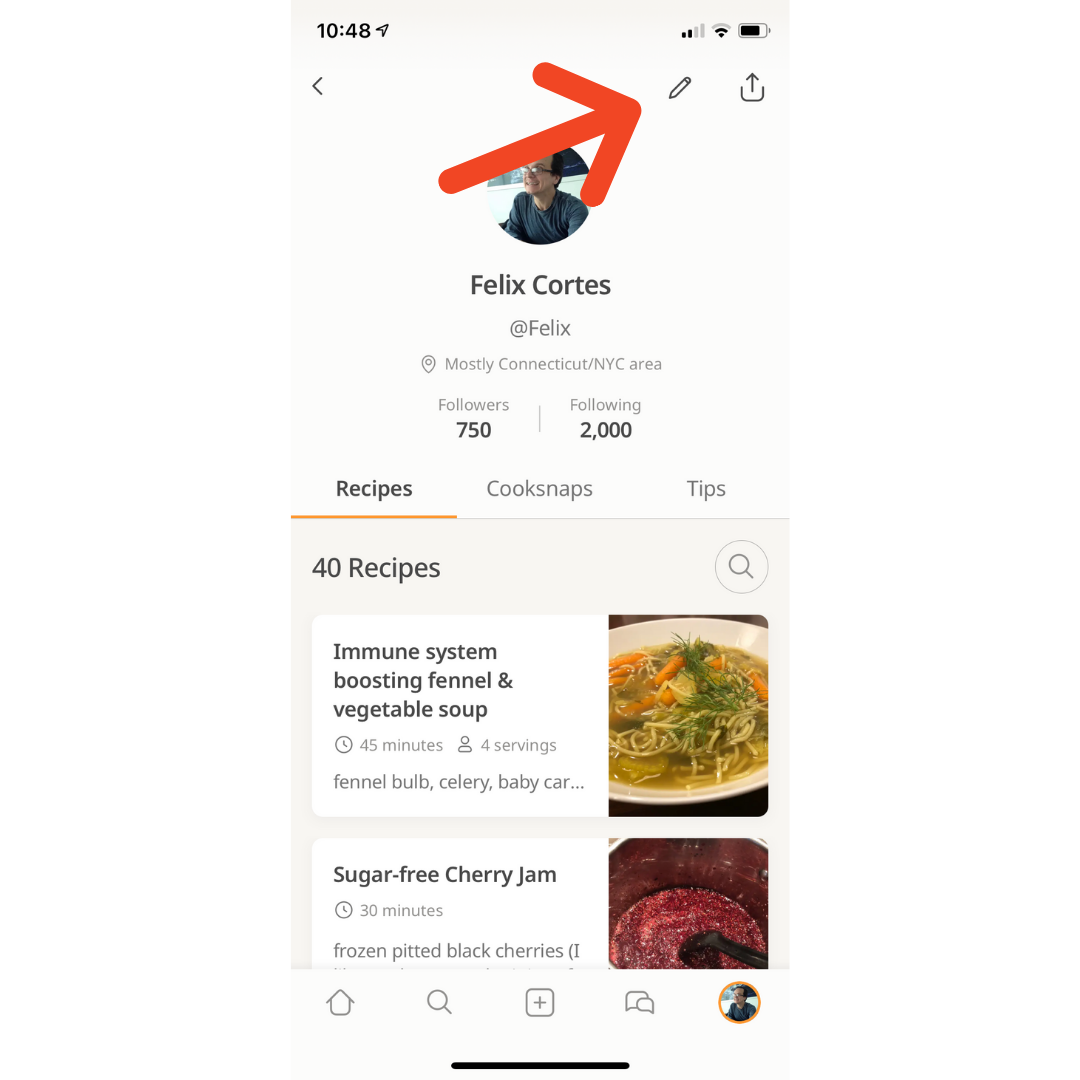
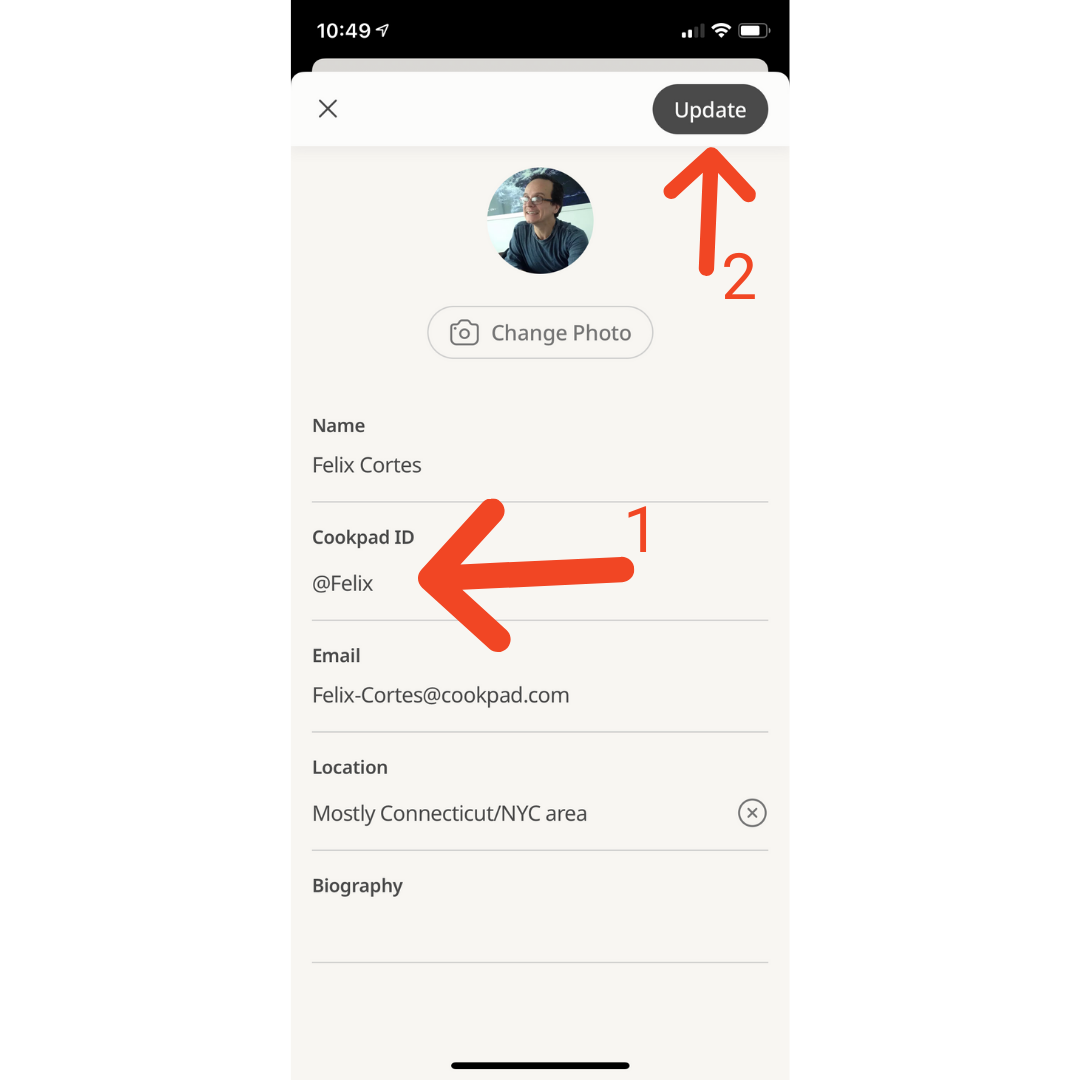
5. Should your ID already be taken, you'll get a message telling you so. Simply create a different ID and update again.
Done!
Working from your desktop:
- On your homepage, click on your profile picture on the top right corner:
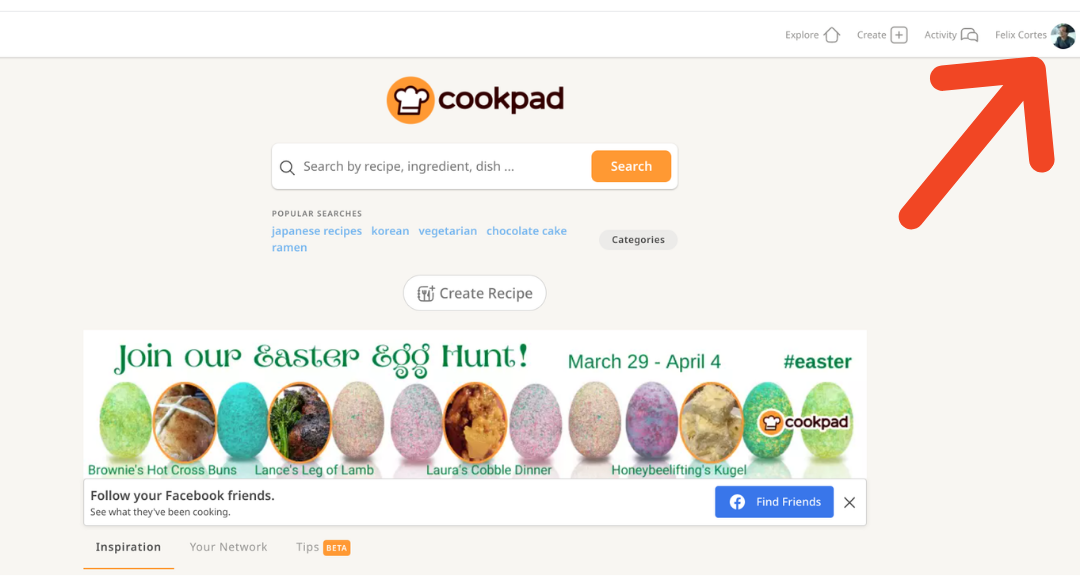
2. Next, click on "View Public Profile"
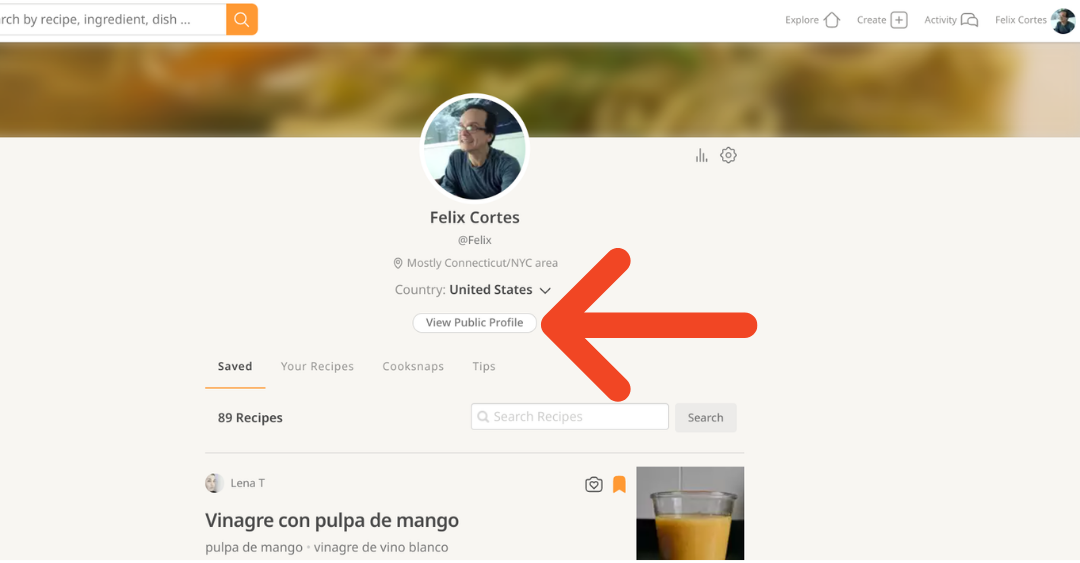
3. Now, click on "Edit Profile"
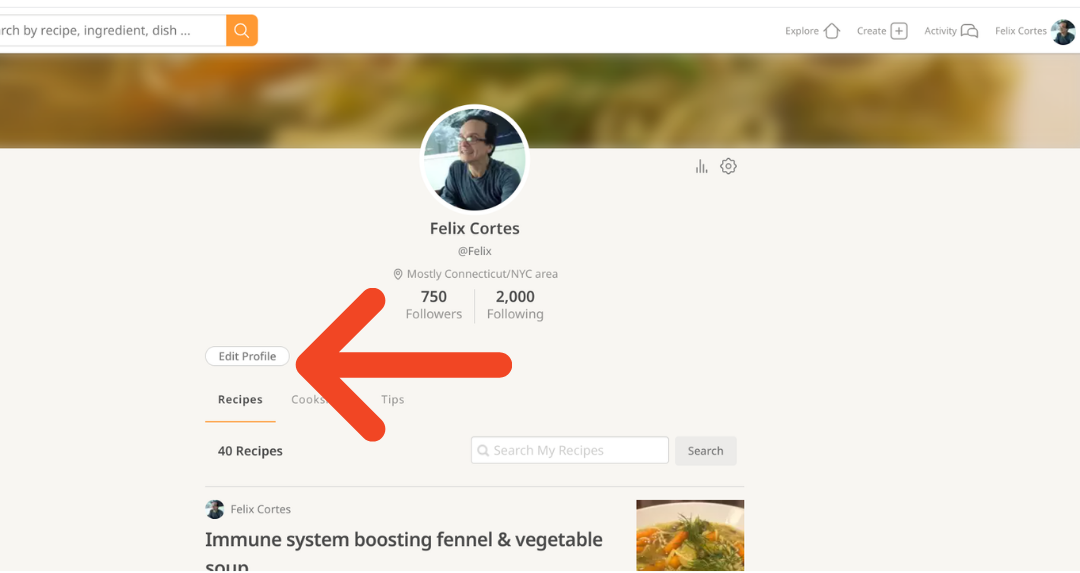
4. Look for the "Edit" button to the right of the Cookpad ID and click on that.
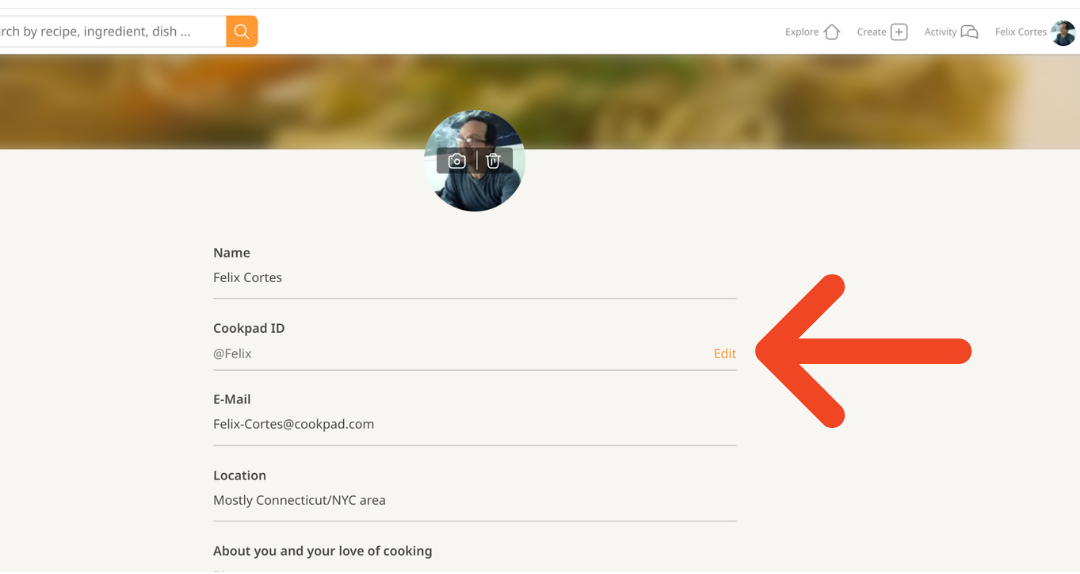
5. Create a Cookpad ID you like and click on "Confirm Cookpad ID". Should it already be taken, you'll be prompted to create a different one.
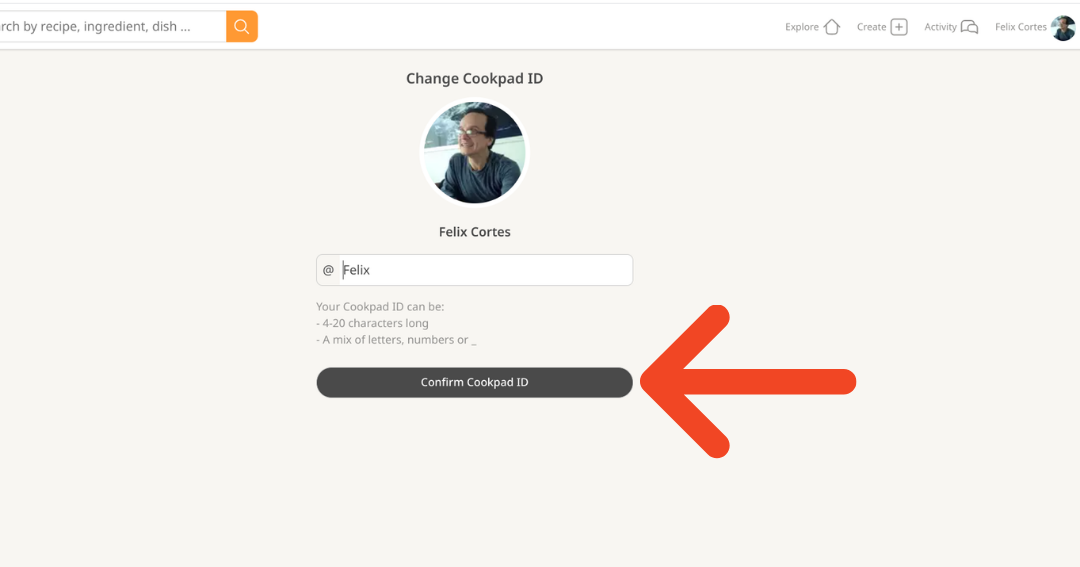
Done!


